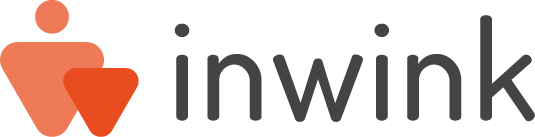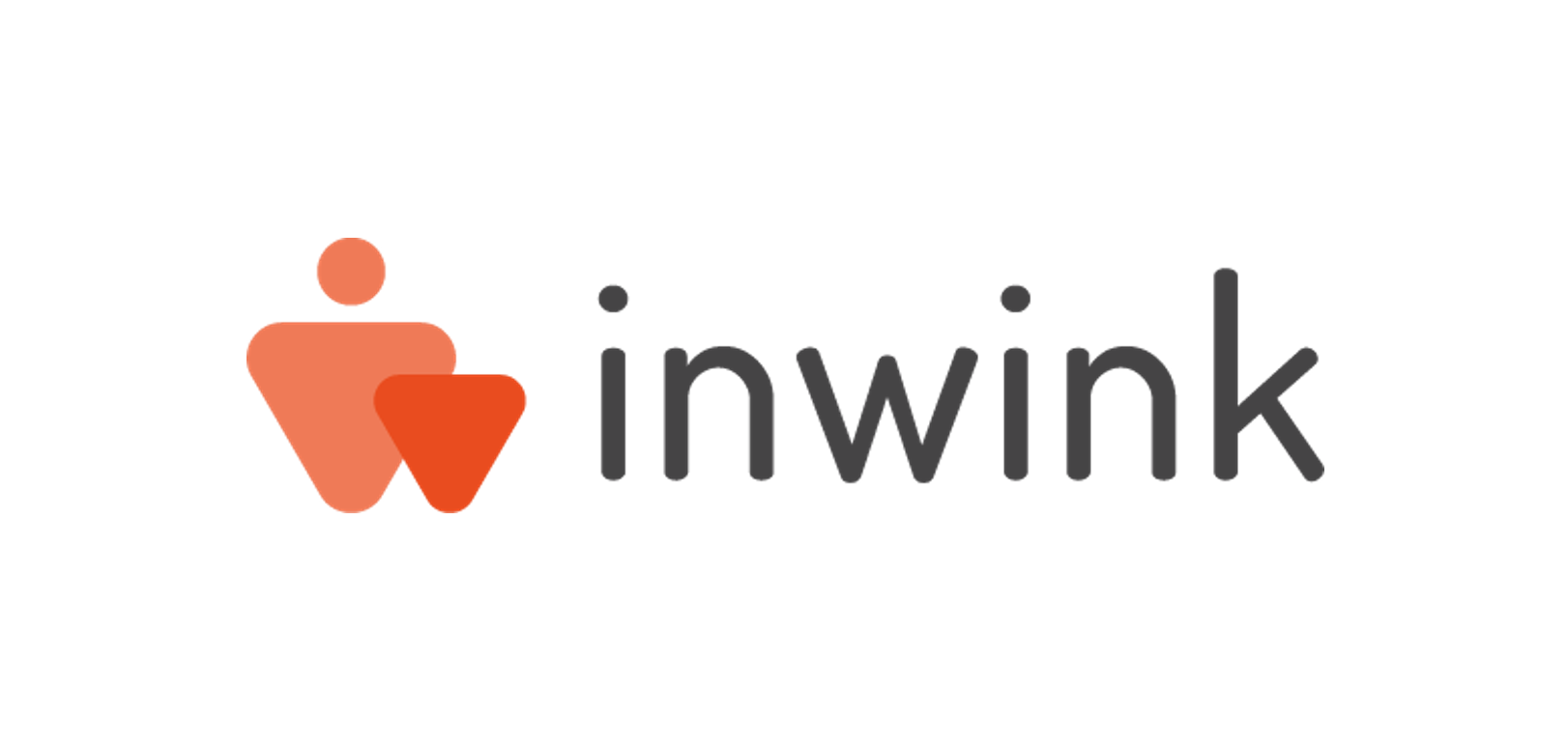Pour regarder la vidéo cliquez sur la vignette à droite
Langue
FR
FR avec sous-titres ENG
Description
Un participant qui se trouve dans une salle en ligne, passe automatiquement d’une session à la session suivante sans devoir « se déplacer » sur le site. Quand le participant entre dans salle, il accède à la session en cours. Côté organisateur, un modérateur global connecté dans la salle est en charge de lancer le passage d’une session à la suivante, grâce à un bouton dans le panneau d’interactivité. Pour éviter des problèmes de timing lié aux durées toujours légèrement variables des sessions, ce passage ne se fait pas de façon automatique.
Dans la salle en ligne, le panneau d’interactivité à droite de la vidéo se met automatiquement à jour lorsque la session change.
Seul le chat reste le même d’une session à l’autre dans une salle donnée.
Ce panneau d’interactivité a été enrichi avec le programme des sessions à venir dans cette salle.
Pour présenter les salles sur votre site événementiel, vous disposez d’un bloc teaser Room.
Pour créer une salle en ligne depuis le Back-Office, vous suivez le même chemin que pour une salle physique, puis y associez les sessions que vous souhaitez.
Sur le site de votre événement la page d’une salle contient un bloc teaser présentant toutes les sessions qui s’y tiendront.
Vous pouvez créer des CTA pointant directement vers une salle identifiée (pour votre timeline par exemple).
Dans le mode salle, tous les formulaires automatiques ont été désactivés (pour l’entrée sur la session, ou pour la satisfaction par exemple).
Le modérateur peut en revanche désormais pousser un CTA ouvrant une pop-in pour la récolte de satisfaction au cours d’une session.
Note pratique : si les sessions qui se trouvent dans la salle en ligne sont réalisées avec le module de live inwink, les intervenant ne doivent pas se connecter dans la salle, mais chacun dans sa session (comme auparavant). Le live de chaque session continue d’être lancé par le modérateur de la session également. La seule personne connectée dans la salle est le modérateur global en charge de passer d’une session à la suivante.